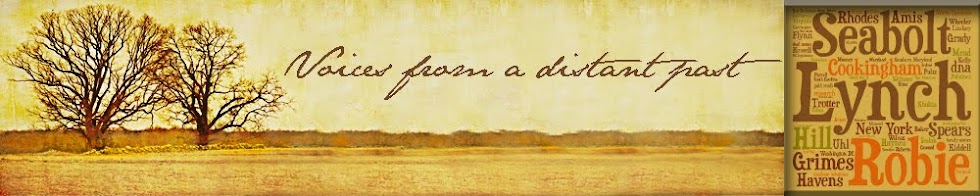Before you can start using Bento to record your research, the first thing to do is to establish a library of people you are researching. The easiest way is to transfer all the names you have stored in your family tree software into the GRS "Genealogy_people" library. I've had a few questions about how to do this. It isn't difficult, but it does involve a few steps, so I thought it would be a good idea to show you how to do it. I use Reunion for Mac, but the process should be similar for other products.
Reunion allows you to export data on all the people in your file or just a few specific individuals, but to keep things simple, I will explain how to export all people. Since the "Genealogy_people" library primarily serves as a look-up table, it only contains enough data to distinguish one person from another: that is, names, birth/death dates, and the unique "Person ID" number Reunion assigns to each individual. It makes sense, then, to limit the data you export from Reunion to just those fields.
In Reunion, you export a text file by going to File=>Export=>Export TXT. Select the people you want to export ("all people") and select "comma" as the field separator. Click the + "Add Field" button to select the fields you want to export from the drop down menu:
Reunion allows you to export data on all the people in your file or just a few specific individuals, but to keep things simple, I will explain how to export all people. Since the "Genealogy_people" library primarily serves as a look-up table, it only contains enough data to distinguish one person from another: that is, names, birth/death dates, and the unique "Person ID" number Reunion assigns to each individual. It makes sense, then, to limit the data you export from Reunion to just those fields.
- Under the heading "Names," select "Last Name" and "First and Mid Name"
- Under "Events," select "Birth-Death"
- Under "Numbers," choose "Person ID #"
When you are finished, click "Export." A window will open to select your destination file, which will be in a .txt format (even though you selected commas to separate the fields in your export!) Note that Bento will not import files with a .txt extension. However if you change the .txt to .csv (comma separated values), Bento will import the file without a problem (and it won't affect the integrity of your file).
To add this file to Bento, open the GRS and click on File=>Import=>file and follow these steps:
- Choose the file (the .csv file you just created)
- Choose a target library ("Genealogy_people")
- Set up the import (make sure that the data fields you are importing are the same as the ones in the Bento library, so the data maps to the correct field), click "import" and your "Genealogy_people" library is now populated.
As you use Bento in the course of your research, you will inevitably come across new people to include in your family tree. It would make sense that you could reverse this process and seamlessly export new people from Bento back into Reunion.
You can, but it isn't easy or seamless, so I'd better tackle that another day.